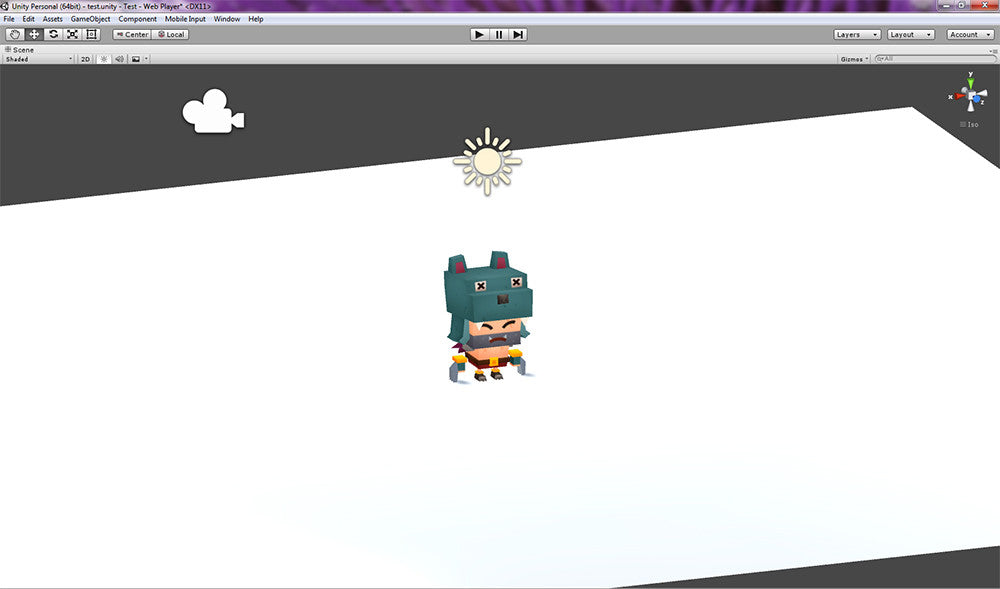
Thank you for dropping by Meshtint Studio! We provide game ready assets for game development.
Today, we are going to share with you on how to setup a 3rd person controller in Unity game engine. We will include screenshots in this blog post so that it's easier to understand. Below are the step by step instructions.
In this tutorial, we are going to use Toon Barbarian as an example. You can buy Toon Barbarian here.
Step 1: Open a new scene.

Step 2: Right click at Project panel to > Import Package > Characters

Step 3: Import your character. In our case, import Toon Barbarian. To import your character, right click to import custom package and choose custom package.

Step 4: Create 3D object plane. Gameobject > 3D object > Plane. The purpose of this step is to create a ground for the character to stand on. If not, the character will fall in the scene when we hit the play button.

Step 5: Set plane's position to 0,0,0 at the Inspector. Resize it to make more space for the character to run on. We set it to scale 2.

Step 6: Drag prefab 'ThirdPersonController' to the scene. It's located under Standard Assets folder. Likewise, set ThirdPersonController prefab position to 0,0,0.

Step 7: Expand ThirdPersonController prefab in the scene. You will see EthanBody, EthanGlasses and EthanSkleton. Delete EthanBody and EthanGlasses.

Step 8: Set up your character. Make sure it's humanoid rig and the bones are properly assigned because we are going to use the Unity's ThirdPersonController animations and controller.

Step 9: Drag your character's FBX to the scene and parent it under ThirdPersonController prefab.

Step 10: Expand Toon Barbarian FBX in project tab. Find its Avatar. See image below. Drag the avatar and assign it to the avartar field on ThirdPersonController prefab. This step is important. If it's not replaced, the character will be NOT be animated when you hit the play button in Unity. This mistake is common because it's not mentioned in Unity's instruction. They probably forgot about it ;P

Step 11: After you have done, you can hit the play button. Your character should work perfectly! Move your character around with the up down right left buttons. To jump, press space bar.
We hope you like this tutorial. Hope it helps! Don't forget to shop at our store! We have many game ready assets for your game development. Using game ready assets is a good start for beginners/hobbyist to learn and create their own game in a shorter period of time. It's perfect for professionals and experts too. It will shorten game development time and lower the cost. So, what are you waiting for?! Shop now! Subscribe to our newsletter for updates and discounts :)



Comments
DiliupG:
Excellent tutorial. Short and sweet. Very good. Thanks! :)
Apr 13, 2020
Reals:
I’ve a question about "Step 8: Set up your character. Make sure it’s humanoid rig and the bones are properly assigned because we are going to use the Unity’s ThirdPersonController animations and controller. "
So it isn’t possible to use the 3D capsule from unity itself? I just want to quickly prototype…
Thanks for the tutorial btw!
Apr 13, 2020
Juanique:
Thank you very much for this tutorial it helped a lot!
Apr 13, 2020
Leave a comment